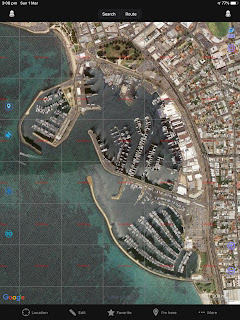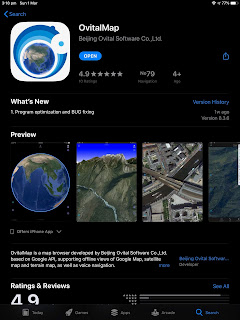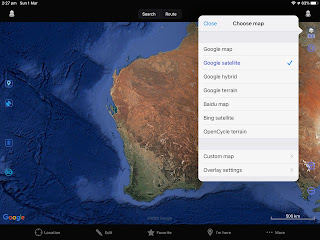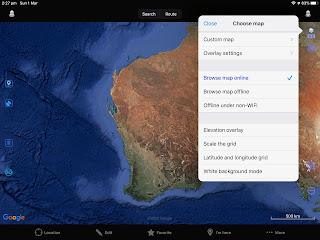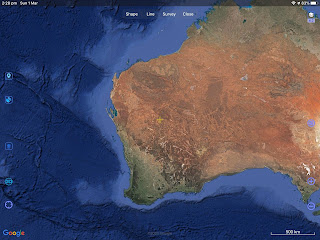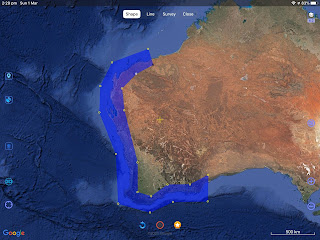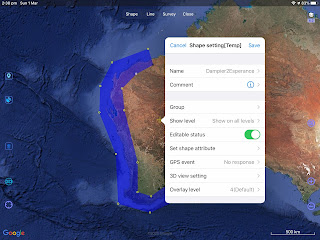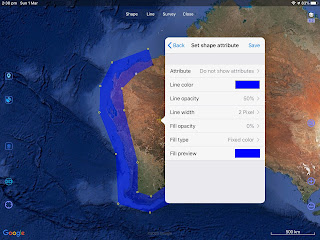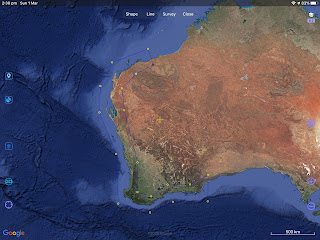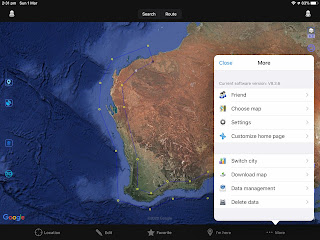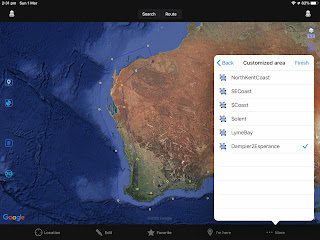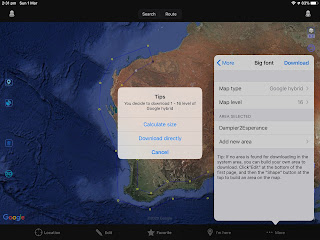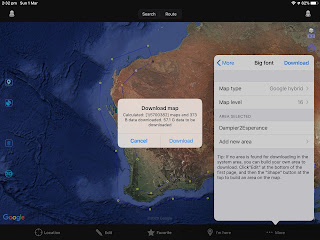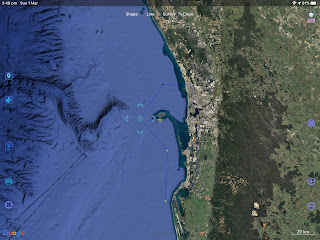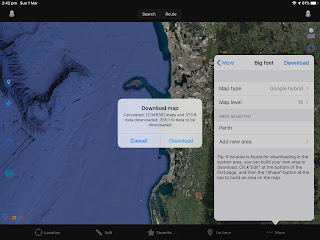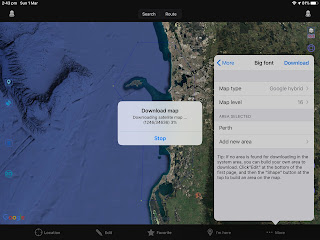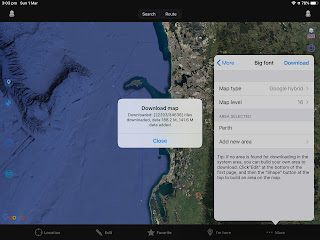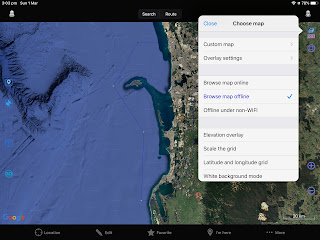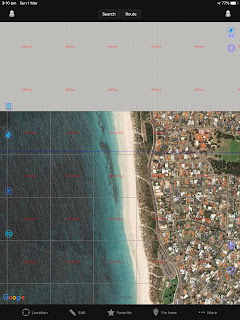Another technical post today. We're continuing to keep ourselves busy under lockdown at Gosport Premier Marina. In the preceding post we described how we plot passage data from our YDVR Voyage Recorder. In this post we describe a Python script to analyse recorded NMEA-2000 traffic. The objective is to better understand the traffic on our network.
 |
| Total Traffic Pie Charts |
Our new python script SaiLog_Stat presents statistics calculated from the YDVR log file. For our 40 hour recording the log file is 830MB in size. The following paragraphs walk through the results produced by the script.
Basics
Initially SaiLog_Stat lists some basic characteristics of the traffic...
############################################################
# SaiLog_Stat #
############################################################
# !!! All Statistics Are Approximate !!! #
############################################################
#
# Loaded file ../n2k/ZenAgainN2K_London-Gosport.log
#
# Processing 9695591 NMEA2000 messages
#
############################################################
# Basics
############################################################
#
# Start Time = 2020-03-18 06:45:11
# Stop Time = 2020-03-19 21:44:57
# Duration = 140386 seconds
# Message Count = 9695591
# Message Frequency = 69.1Hz (average)
# Bit Rate = ~8333bps (approx)
# Bus Utilisation = ~3.3 percent (approx)
The bus utilisation is reassuring!
Devices
The script then interprets Product Information messages in which each device describes itself on the network. On our network we have:
- SPx5 = Raymarine Autopilot
- GPSmap451 = Garmin GPS ChartPlotter
- VHF300iAIS = Garmin VHF Transceiver (with its AIS receiver disabled)
- XB8000 = Vesper AIS transceiver (with GPS)
- WiFi Replicator = NMEA-2000 to WiFi Bridge
- DST200 = Airmar DST800 Speed/Depth Sensor
- WX Series = Airmar 220WX Weather Station
############################################################
# Devices############################################################
#
# Device Address 0
# Model = SPx5 E12197
# Software Version = Raymarine SPxx v
# Model Version = E12197ne SPxx v
# Model Serial Code = 0000000e SPxx v
#
# Device Address 1
# Model = GPSmap 451 AUS
# Software Version = 4.60
# Model Version = 1.0
# Model Serial Code = 3820961182
#
# Device Address 2
# Model = VHF 300i AIS
# Software Version = 2.10
# Model Version = 2.00
# Model Serial Code = 1MN000235
#
# Device Address 21
# Model = XB8000F
# Software Version = 5.20.17443
# Model Version = F,ECN2,HW3,BB467
# Model Serial Code = KW75348
#
# Device Address 32
# Model = WiFi REPLICATOR
# Software Version = 1.5 (2018-09-09)
# Model Version = 1.1 (2018-09-09)
# Model Serial Code = 238243780
#
# Device Address 35
# Model = DST200
# Software Version = 3.004,3.050
# Model Version = 44-196-1-01,HW2:
# Model Serial Code = 3822649
#
# Device Address 36
# Model = WX Series Weathe
# Software Version = 2.006,2.300,2.00
# Model Version = 44-854-1-02,HW11
# Model Serial Code = 60111222
It's interesting how poorly some manufacturers encode the Model field. Some include non-printable characters which SaiLog_Stat removes.
Next the script counts occurrences of each message type and accumulates their sizes, for each device. Count, percentage, frequency, bitrate and name are tabulated for each message type...
############################################################
# Messages
############################################################
#
# Device "SPx5 E12197" (2254435 messages, 18038000 bytes, ~1124.3bps)
# Count % Freq Bitrate Name
# 33 0.0 0.0Hz 0.0bps ISO Address Claim
# 20 0.0 0.0Hz 0.2bps Product Information
# 749613 33.3 5.3Hz 373.8bps Rudder
# 51 0.0 0.0Hz 0.0bps Vessel Heading
#
# Device "GPSmap 451 AUS" (2310529 messages, 46443426 bytes, ~2745.4bps)
# Count % Freq Bitrate Name
# 20908 0.9 0.1Hz 4.5bps ISO Request
# 29 0.0 0.0Hz 0.0bps ISO Address Claim
# 4 0.0 0.0Hz 0.0bps ISO Manufacturer Proprietary A
# 409044 17.7 2.9Hz 437.1bps NMEA Group Function
# 245373 10.6 1.7Hz 518.5bps Manufacturer Proprietary C
# 17 0.0 0.0Hz 0.1bps Product Information
# 81758 3.5 0.6Hz 40.8bps Magnetic Variation
# 817517 35.4 5.8Hz 407.6bps Position, Rapid Update
# 326996 14.2 2.3Hz 163.0bps COG & SOG, Rapid Update
# 81741 3.5 0.6Hz 222.4bps GNSS Position Data
# 81790 3.5 0.6Hz 40.8bps Cross Track Error
# 81791 3.5 0.6Hz 162.0bps Navigation Data
# 81781 3.5 0.6Hz 40.8bps GNSS DOPs
# 81780 3.5 0.6Hz 707.8bps GNSS Sats in View
#
# Device "VHF 300i AIS" (7359 messages, 61638 bytes, ~3.8bps)
# Count % Freq Bitrate Name
# 7323 99.5 0.1Hz 3.7bps ISO Address Claim
# 1 0.0 0.0Hz 0.0bps Manufacturer Proprietary C
# 20 0.3 0.0Hz 0.2bps Product Information
# 14 0.2 0.0Hz 0.0bps Radio Frequency/Mode/Power
# 1 0.0 0.0Hz 0.0bps DSC Call Information
#
# Device "XB8000F" (601452 messages, 21430313 bytes, ~1246.9bps)
# Count % Freq Bitrate Name
# 32 0.0 0.0Hz 0.0bps ISO Address Claim
# 19 0.0 0.0Hz 0.1bps Product Information
# 164856 27.4 1.2Hz 82.2bps Position, Rapid Update
# 164828 27.4 1.2Hz 82.2bps COG & SOG, Rapid Update
# 81127 13.5 0.6Hz 220.8bps GNSS Position Data
# 80414 13.4 0.6Hz 131.7bps AIS Class A Position Report
# 27877 4.6 0.2Hz 44.1bps AIS Class B Position Report
# 6 0.0 0.0Hz 0.0bps Cross Track Error
# 6 0.0 0.0Hz 0.0bps Navigation Data
# 78678 13.1 0.6Hz 672.5bps GNSS Sats in View
# 2452 0.4 0.0Hz 10.7bps AIS Class A Static and Voyage Related Data
# 72 0.0 0.0Hz 0.1bps AIS SAR Aircraft Position Report
# 319 0.1 0.0Hz 0.5bps AIS Class B static Part A)
# 319 0.1 0.0Hz 0.6bps AIS Class B static Part B)
#
# Device "WiFi REPLICATOR" (8224 messages, 71840 bytes, ~4.4bps)
# Count % Freq Bitrate Name
# 6794 82.6 0.0Hz 3.4bps ISO Address Claim
# 48 0.6 0.0Hz 0.4bps Product Information
#
# Device "DST200" (455886 messages, 4146880 bytes, ~255.8bps)
# Count % Freq Bitrate Name
# 33 0.0 0.0Hz 0.0bps ISO Address Claim
# 1 0.0 0.0Hz 0.0bps NMEA Group Function
# 1 0.0 0.0Hz 0.0bps Manufacturer Proprietary C
# 20 0.0 0.0Hz 0.2bps Product Information
# 82881 18.2 0.6Hz 41.3bps Speed
# 82879 18.2 0.6Hz 41.3bps Water Depth
# 82879 18.2 0.6Hz 69.7bps Distance Log
# 165751 36.4 1.2Hz 82.6bps Environmental Parameters 1
# 3 0.0 0.0Hz 0.0bps Airmar POST
#
# Device "WX Series Weathe" (4057706 messages, 48765699 bytes, ~2952.4bps)
# Count % Freq Bitrate Name
# 33 0.0 0.0Hz 0.0bps ISO Address Claim
# 320194 7.9 2.3Hz 159.7bps NMEA Group Function
# 82868 2.0 0.6Hz 41.3bps System Time
# 19 0.0 0.0Hz 0.1bps Product Information
# 828619 20.4 5.9Hz 413.2bps Vessel Heading
# 828618 20.4 5.9Hz 413.2bps Rate of Turn
# 82869 2.0 0.6Hz 41.3bps Attitude
# 82868 2.0 0.6Hz 41.3bps Magnetic Variation
# 414308 10.2 3.0Hz 206.6bps Position, Rapid Update
# 414307 10.2 3.0Hz 206.6bps COG & SOG, Rapid Update
# 82850 2.0 0.6Hz 206.6bps GNSS Position Data
# 82867 2.0 0.6Hz 41.3bps Time & Date
# 8290 0.2 0.1Hz 9.8bps Datum
# 82869 2.0 0.6Hz 41.3bps GNSS DOPs
# 82797 2.0 0.6Hz 695.5bps GNSS Sats in View
# 331451 8.2 2.4Hz 165.3bps Wind Data
# 165729 4.1 1.2Hz 82.6bps Environmental Parameters 1
# 41434 1.0 0.3Hz 20.7bps Temperature
# 41435 1.0 0.3Hz 20.7bps Actual Pressure
# 82852 2.0 0.6Hz 145.2bps Meteorological Station Data
# 6 0.0 0.0Hz 0.0bps Airmar POST
Many message frequencies seem lower than expected. This could be due to messages being "stomped on" by other devices. Action for further investigation.
Plots
Finally the script generates a set of plots. Each plot presents two pie charts - one of message counts and the other of message bytes. The first plot shows the relative contribution of the devices. The rest show the messages of each device individually...
############################################################
# Plots
############################################################
#
# Total
# Device "SPx5 E12197"
# Device "GPSmap 451 AUS"
# Device "VHF 300i AIS"
# Device "XB8000F"
# Device "WiFi REPLICATOR"
# Device "DST200"
# Device "WX Series Weathe"
#
############################################################
# SaiLog_Stat done #
############################################################
Here are the plots, with each followed by comments...
The second surprise above is the volume of messages from the GPS ChartPlotter. The second pie chart shows that these messages are long. The device needs to receive AIS data from the network but its transmitted messages aren't used. Action is to try to disable its transmissions.
The large message number and data volume from the Weather Station is expected due to the wide variety of data it provides.
 |
| Autopilot Traffic Plot |
 |
| GPS ChartPlotter Traffic Plot |
The GPS ChartPlotter transmits an unexpectedly varied set of data. An interesting message type is Sats In View. The pie charts show they produce high data volume despite being transmitted at a low rate. ie Each message is long. Also interesting is the volume of proprietary messages.
 |
| VHF Traffic Plot |
The VHF transmits rarely. Its traffic is dominated by ISO Address Claim messages. Interestingly a single DSC Call Information message occurred.
 |
| AIS Traffic Plot |
The AIS transmits a variety of information including GPS and AIS data. Again, the Sats In View message data volume is high. Contrary to expectation the volume of AIS messages was modest, despite our passage being in the English Channel - one of the busiest seaways in the world.
 |
| WiFi Bridge Traffic Plot |
The WiFi Bridge transmits rarely. Its traffic is dominated by ISO Address Claim messages.
 |
| Speed/Depth Sensor Traffic Plot |
The Speed/Depth Sensor transmits speed, depth, log and temperature data. Interestingly the water temperature data is transmitted at twice the rate of the other data.
 |
| Weather Station Traffic Plot |
The Weather Station transmits a wide variety of data including GPS, attitude, attitude rate, wind, temperature and pressure. Once again the Sats In View message data volume is high.
Overall SaiLog_Stat has provided lots of useful information about our NMEA-2000 network. It has made plain exactly what is on the bus, how often, and its volume. Plenty to think about!
Keep well everyone!